Clean Email promo code: Clean your Inbox and Keep It Clean
Our world is more digitized than ever, which means digital communications—and incoming emails—are at an all-time high. The more emails you get, the more your email storage space is taken up, and often by messages that aren’t all that important for you to read in the first place.
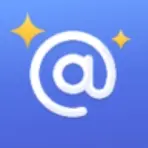
Email is an essential channel for communication in both professional and personal spheres. However, the volume of emails received daily can lead your inbox to be unproductive and cluttered space.
Cleaning up your inbox can be a dreadful and daunting task if you choose to assess every single email you receive and decide whether to keep it or delete it. Thankfully, the rise of email cleaner apps has made managing and organizing an otherwise unmanageable inbox much easier.
Clean Email
Clean Email is a cloud-based software that you can use to automatically unsubscribe from spam emails, filter emails into folders, block, and trash old emails in your inbox. You can also create custom Auto Clean rules to mark particular messages as read, “keep newest,” pause, and move to custom folders.
In my opinion, Clean Email is a helpful tool for those that have an unmanageable email account. For example, you have hundreds, thousands, or even tens of thousands of unread emails – with many of them being spam – in your inbox. This can make it nearly impossible to take back control on your own. In this case, Clean Email is the perfect tool.
Clean Email coupon: Clean your Inbox of emails you don’t need
Click on the GET DEAL, and then you will be redirected to the official website for applying the discount
Detailed Review of Clean Email
Clean Email’s goal is to revitalize your clogged-up email inbox. It does this by automatically unsubscribing from email senders, organizing emails in folders, and using various settings like only keeping the newest email in a thread. It can save you a lot of time cleaning up an unruly email account, making it an ideal choice for anyone facing an onslaught of spam.
Let’s dive into Clean Email’s key features. I’ll share my personal assessment of each of them.
Unsubscriber
Clean Email’s unsubscriber feature finds emails in your inbox from email lists, newsletters, and unwanted subscriptions. It then serves you the option of unsubscribing from all or some of the lists by simply clicking “Keep Receiving” or “Unsubscribe.”
Being able to easily unsubscribe from these email lists in a batch process is terrific. However, with Clean Email’s interface, it can be a bit recursive and time-consuming. But you can select multiple email lists simultaneously instead of clicking one at a time.
If your email inbox is like mine, this should be your go-to method. I have over 1,300 unsubscribe suggestions – this can take you some time to select all the ones I want to unsubscribe from if you have this many. But compared to manually unsubscribing, I estimate Clean Email could save you countless hours.
However, in Clean Email’s free trial, you can only unsubscribe from a handful of email lists before you have to upgrade to the paid version.
Cleaning Suggestions
The cleaning suggestions feature on Clean Email helps you batch delete emails from various senders. Let’s say you subscribed to an email newsletter 10+ years ago and have since received 1,000 or more emails from that sender.
In that case, Clean Email can delete, mark read, flag, keep the newest, mark as spam, or create a rule for all the messages from that particular sender with just a few clicks.
However, you must upgrade to the paid version of Clean Email to use this feature.
Block or Mute Sender
The Block or Mute Sender feature lets you block, mute, and automatically move emails from a specific sender to a folder or your trash. You can also set the emails to be automatically deleted after they hit a specific age. This feature serves a list of senders you might want to mute or delete. It likely chooses accounts that send you many emails you don’t open.
Stop All Spam (Screener)
The Stop All Spam feature (also known as “Screener”) prevents emails from new senders coming to your email inbox. You can review them periodically and either block them permanently or allow them in. This is yet another method to prevent new and unwanted emails from filling up your inbox.
Clean or Organize New Email Automatically (Auto Clean)
Auto Clean allows you to create rules about emails that arrive in your inbox. You can establish various cleaning routines to:
- Label
- Move to trash
- Move messages to folders
- Flag or unflag
- Mark as spam
- Delete
Plus, you can choose which emails, senders, email subjects, and email age your rule(s) apply to. You can create various rules to ultra-optimize your inbox so you never have to sort and delete messages again.
